Touch to lock/unlock all doors and closures.
Displays the current temperature. If your vehicle is equipped with premium connectivity, you can also touch to display more detailed information about the weather and air quality, including chance of rain, humidity, and UV index.
Displays the local or destination weather conditions. Touch to display more detailed information about the weather and air quality, including chance of rain, humidity, and UV index. Requires premium connectivity.
Your vehicle automatically updates the time. If the time is incorrect, confirm your vehicle has internet and GPS connectivity with the latest software. To switch between 12 and 24 hour format, touch Controls > Display.
Displays when Cybertruck is connected to a Wi-Fi network.
Available when Cybertruck is parked, touch to manually enable or disable Sentry Mode for the current drive cycle. To automatically turn Sentry Mode on (or off) every time you leave your vehicle, enable the setting from Controls > Safety > Sentry Mode
Displays on the touchscreen status bar only when Cybertruck is parked. Add, configure (including Valet Mode and Use Easy Entry), or quickly switch driver profiles. Driver profiles can also be accessed from the top of any Controls screen
Appears when your vehicle's GPS location is actively being accessed in the Tesla app by the owner, an added driver, or a third party app you're using. To disable, navigate to Controls > Safety > Allow Mobile Access on the touchscreen.
Displays on the touchscreen status bar only when Cybertruck detects a programmed myQ Smart Garage within range.
Displays when Cybertruck cellular connectivity is available or being used.
Displays on the touchscreen status bar only when Cybertruck detects that the local Air Quality Index (AQI) value is poor. A poor AQI will have yellow, orange, red, purple, or maroon numbers. Touch to display more detailed information about the weather and air quality, including chance of rain, humidity, and UV index. Requires premium connectivity.
Top Status Bar Icons
Return to “General and Off-Topic Chat”
Jump to
- Main
- ↳ Show Off
- ↳ Tesla News and TSLA Investment Discussions
- ↳ Cybertruck Reviews (Owners, Articles, Videos)
- ↳ Trip Reports, Data (Range & Efficiency), and Journals
- ↳ Cybercab Robotaxi
- ↳ Model 2
- ↳ Cybertruck vs ...
- ↳ Tesla Semi
- ↳ Local Stuff
- ↳ California
- ↳ Texas
- ↳ West Coast US
- ↳ East Coast US
- ↳ Tri-State US
- ↳ New England US
- ↳ Mid-Atlantic US
- ↳ Great Lakes US
- ↳ Rockies/Midwest US
- ↳ Southwest US
- ↳ Southeast US
- ↳ Canada
- ↳ Europe
- ↳ Australia
- ↳ Help Me Fix...
- ↳ How-tos
- Techie-stuff
- ↳ FSD, Autopark, Software, Infotainment, Electrical, Cameras, Gaming, Comms, Stereo, App
- ↳ Issues, Repairs, Warranty, Recalls
- ↳ Charging, Powershare, Eletrical, Battery, Range Extender, Solar Cover, Superchargers, NACS
- ↳ Mechanical Maintenance & Servicing / Fluids / Consumables / Service Manual / Wiring Diagrams
- ↳ Towing, Trailers, Flat-Towing, Hitches, Hauling
- ↳ Wheels, Tires, Brakes
- ↳ Suspension, Steering, Differential
- ↳ Bed & Roof Mods: Racks, Caps, Shells, Ramps, Dividers, Storage Etc.
- ↳ Armor & Underbody: Bumpers, Bars, Sliders, Skid Plates, Rock Rails, Running Boards
- ↳ Wraps / PPF
- ↳ Cosmetic/Physical Cleaning Detailing, Repairs, Protection
- ↳ Exterior Mods & Window Tints
- ↳ Lighting Mods
- ↳ Interior Mods
- ↳ Off-Roading, Overlanding, Camping GEAR -- Campers, CyberTent, Tents, Winch, Onboard Air, Coolers, Recovery Gear, Etc.
- ↳ Off-Roading, Overlanding, Camping Technique, Planning, Trails
- ↳ Cyberquad ATV
- Marketplace
- ↳ Charging / Electrical
- ↳ Wheels, Tires, Suspension
- ↳ Exterior Parts
- ↳ Interior Parts
- ↳ Audio, Visual, Infotainment, Electronics
- ↳ Racks, Carriers, Storage
- ↳ Off-Roading, Camping, Overlanding, Recovery Gear
- ↳ Cybertruck / Vehicle For Sale
- ↳ Miscellaneous / Other Items
- ↳ Just-Take-It (freebies)
- Misc
- ↳ General and Off-Topic Chat
- ↳ Site Announcements, Feedback, Questions