Tesla owners can enhance their vehicle interaction by pairing their Apple Watch, enabling remote commands and unlocking capabilities. This integration is facilitated through third-party apps like Watch for Tesla, which offers features such as remote start, climate control, and location tracking directly from the watch. To set up, users need to install the app on both their iPhone and Apple Watch, log in with Tesla account credentials, and follow the in-app instructions to connect their vehicle. Once configured, the Apple Watch serves as a convenient tool for monitoring and controlling various Tesla functions without needing the smartphone.
Here is a great how to that I found:
https://www.teslaoracle.com/2024/12/27/ ... -remotely/
Here’s how to pair Apple Watch with your Tesla, unlock it and send commands remotely
-
teslamaster
- Posts: 19
- Joined: Fri Dec 27, 2024 1:00 pm
- Reactions score: 2
-
Answers: 0

This is so hot!
Integrating your Apple Watch with your Tesla allows for convenient remote control of various vehicle functions directly from your wrist. Here's how to set up and utilize this feature:
1. Ensure Compatibility and Updates
For a visual demonstration, you might find this video helpful:
Integrating your Apple Watch with your Tesla allows for convenient remote control of various vehicle functions directly from your wrist. Here's how to set up and utilize this feature:
1. Ensure Compatibility and Updates
- Apple Watch: Series 6 or newer, running watchOS 11 or later.
- iPhone: Ensure the Tesla app is updated to version 4.39.5 or higher.
- Tesla Vehicle: Software version 2024.44.25 or newer.
- Open the Watch app on your iPhone.
- Scroll to the Available Apps section.
- Locate the Tesla app and tap Install.
- Open the Tesla app on your iPhone.
- Navigate to Security > Phone Key Setup.
- Follow the on-screen instructions to add your Apple Watch as a key.
- You may need to place your Tesla key card behind the cup holders to authenticate the setup.
- In your Tesla vehicle, tap Controls on the touchscreen.
- Select Safety from the menu.
- Toggle on Allow Mobile Access.
- Once set up, you can perform various functions directly from your Apple Watch:
- Lock/Unlock: Secure or access your vehicle without using your phone.
- Climate Control: Precondition your car's cabin to a comfortable temperature.
- Charge Status: Monitor your vehicle's battery level.
- Frunk Access: Open the front trunk for additional storage.
- Bluetooth: Ensure Bluetooth is enabled on both your iPhone and Apple Watch for seamless connectivity.
- Siri Integration: Use Siri commands for hands-free control, such as unlocking your Tesla or checking the charge status.
- Third-Party Apps: Consider exploring third-party apps like Watchla or Tessie for enhanced functionalities.
For a visual demonstration, you might find this video helpful:
Jump to
- Main
- ↳ Show Off
- ↳ Tesla News and TSLA Investment Discussions
- ↳ Cybertruck Reviews (Owners, Articles, Videos)
- ↳ Trip Reports, Data (Range & Efficiency), and Journals
- ↳ Cybercab Robotaxi
- ↳ Model 2
- ↳ Cybertruck vs ...
- ↳ Tesla Semi
- ↳ Local Stuff
- ↳ California
- ↳ Texas
- ↳ West Coast US
- ↳ East Coast US
- ↳ Tri-State US
- ↳ New England US
- ↳ Mid-Atlantic US
- ↳ Great Lakes US
- ↳ Rockies/Midwest US
- ↳ Southwest US
- ↳ Southeast US
- ↳ Canada
- ↳ Europe
- ↳ Australia
- ↳ Help Me Fix...
- ↳ How-tos
- Techie-stuff
- ↳ FSD, Autopark, Software, Infotainment, Electrical, Cameras, Gaming, Comms, Stereo, App
- ↳ Issues, Repairs, Warranty, Recalls
- ↳ Charging, Powershare, Eletrical, Battery, Range Extender, Solar Cover, Superchargers, NACS
- ↳ Mechanical Maintenance & Servicing / Fluids / Consumables / Service Manual / Wiring Diagrams
- ↳ Towing, Trailers, Flat-Towing, Hitches, Hauling
- ↳ Wheels, Tires, Brakes
- ↳ Suspension, Steering, Differential
- ↳ Bed & Roof Mods: Racks, Caps, Shells, Ramps, Dividers, Storage Etc.
- ↳ Armor & Underbody: Bumpers, Bars, Sliders, Skid Plates, Rock Rails, Running Boards
- ↳ Wraps / PPF
- ↳ Cosmetic/Physical Cleaning Detailing, Repairs, Protection
- ↳ Exterior Mods & Window Tints
- ↳ Lighting Mods
- ↳ Interior Mods
- ↳ Off-Roading, Overlanding, Camping GEAR -- Campers, CyberTent, Tents, Winch, Onboard Air, Coolers, Recovery Gear, Etc.
- ↳ Off-Roading, Overlanding, Camping Technique, Planning, Trails
- ↳ Cyberquad ATV
- Marketplace
- ↳ Charging / Electrical
- ↳ Wheels, Tires, Suspension
- ↳ Exterior Parts
- ↳ Interior Parts
- ↳ Audio, Visual, Infotainment, Electronics
- ↳ Racks, Carriers, Storage
- ↳ Off-Roading, Camping, Overlanding, Recovery Gear
- ↳ Cybertruck / Vehicle For Sale
- ↳ Miscellaneous / Other Items
- ↳ Just-Take-It (freebies)
- Misc
- ↳ General and Off-Topic Chat
- ↳ Site Announcements, Feedback, Questions